Have you ever found yourself drowning in a sea of data from user interviews or customer feedback? You're not alone. Many UX researchers face this challenge. Enter the affinity diagram template - a powerful tool that turns chaos into clarity.
An affinity diagram template is a visual method for organizing large amounts of information. It helps you spot patterns and group-related ideas. Think of it as a way to make sense of the messy, real-world data we often collect in user research.
But why should you care about affinity diagrams? Simple: they can make your research process more efficient and your insights more meaningful. Whether you're a seasoned pro or new to UX research, this tool can level up your analysis game.
In this article, we'll explore what affinity diagram templates are, how to use them, and where to find them. By the end, you'll have a new trick up your sleeve for tackling even the most daunting data sets. Are you ready to bring order to your research chaos?
And the best part? You can start using these templates today with our free download. Explore our selection of affinity templates free to streamline your research process and turn your data into actionable insights!
What is an affinity diagram template?

An affinity diagram template is a structured format for creating visual maps of information. It's a tool that helps researchers organize and analyze large amounts of qualitative data.
It is a pre-designed layout for grouping related ideas or data points. It often includes spaces for main categories, subcategories, and individual data points. Think of it as a blank canvas with guidelines that help you sort and connect information. For example, imagine you're researching user experiences with a new app. Your template might have sections for "Navigation Issues," "Design Preferences," and "Feature Requests." As you review user feedback, you place each comment in the appropriate section.
What is affinity mapping?
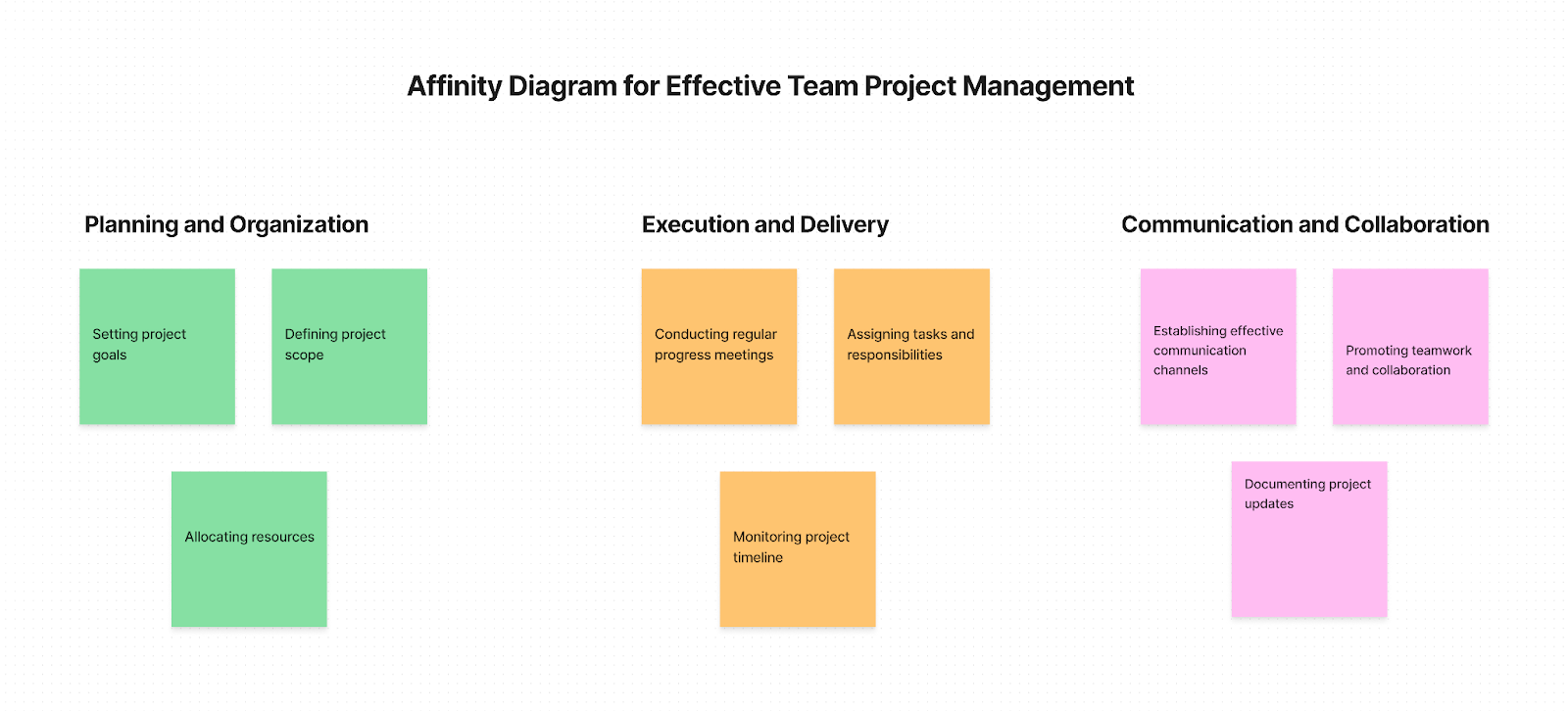
Affinity mapping is the process of using an affinity diagram template to organize information. It involves taking individual pieces of data - like user quotes or observations - and grouping them based on shared themes or characteristics. Let's say you're analyzing feedback from a website usability study. You might start with dozens of separate comments. Through affinity mapping, you'd group similar comments. For instance, all comments about slow load times might form one cluster, while comments about confusing menu labels form another.
Why use affinity diagrams?
Affinity diagrams are a versatile tool that shines in complex UX research scenarios. They excel where traditional methods fall short, allowing for emergent categorization that can uncover hidden insights.
To make the process even easier, you can start by using an affinity diagram template for free download to jump right in. If you're working with design tools, explore Affinity designer templates for free download, offering a seamless way to create and organize your diagrams effortlessly.
Benefits of using an affinity diagram template
Using an affinity diagram template simplifies organizing and analyzing complex information. It provides a structured framework to sort ideas and data into coherent groups. Here's how:
- Affinity diagrams help break down overwhelming amounts of data into clear, organized categories. They make complex issues more manageable and understandable.
- Using a template ensures that all team members are on the same page. It fosters a collaborative environment where everyone can contribute insights.
- Templates can significantly speed up organizing information as they provide a structured format to follow. This reduces the time spent creating new diagrams from scratch and allows teams to focus more on analysis than setup.
- By visually sorting data into related groups, affinity diagrams make it easier to identify cause-and-effect relationships and solve specific problems.
- With organized data, decision-makers can see the big picture and minor details simultaneously, which helps in making informed, strategic decisions.
- Affinity diagrams condense large amounts of data into digestible, related groups. This organization helps in mitigating the feeling of being overwhelmed by information.
Looking to streamline your research process? Learn more about How AI for Affinity Mapping Can Simplify Your Projects
What is the purpose of an affinity diagram?
- Organizing qualitative data
Affinity diagrams excel at structuring unstructured data. They transform chaotic, diverse information into organized, meaningful clusters. This process helps researchers make sense of open-ended survey responses, interview transcripts, and observational notes. By grouping similar ideas, affinity diagrams reveal patterns that might be obscured in raw data.
- Identifying key themes
Theme identification is a core function of affinity diagrams. As researchers group related ideas, overarching themes naturally emerge. These themes often represent critical user needs, pain points, or areas of opportunity. This process helps prioritize issues and focus design efforts where they'll have the most impact.
- Facilitating collaborative analysis
Affinity diagrams turn data analysis into a team sport. They provide a platform for collaborative sense-making, allowing diverse team members to contribute their perspectives. This collaborative approach often leads to richer insights and a shared understanding of user needs across the team.
- Generating new insights
The process of creating an affinity diagram often sparks new ideas. As team members group and regroup data, they may notice unexpected connections or novel patterns. These serendipitous insights can lead to innovative solutions or fresh research directions.
- Tracking research progress
Affinity diagrams serve as a living document of the research process. They can be updated as new data comes in, allowing teams to track how their understanding of users evolves over time. This ongoing process helps maintain alignment between user needs and product development throughout the project lifecycle.
When are affinity diagrams used?
Affinity diagrams are versatile tools in UX research, finding their place across various stages of the design process. Let's explore when these powerful organizers shine brightest.
- Early exploratory research
In the initial phases of a project, when you're swimming in a sea of user feedback, affinity diagrams are invaluable. They help make sense of:
- User interviews
- Survey responses
- Field observations
At this stage, you're not looking for definitive answers. Instead, you're trying to spot patterns and generate hypotheses. Affinity diagrams excel here, turning chaos into potential insights.
- Post-usability testing
After running usability tests, you often end up with a mountain of notes, quotes, and observations. Affinity diagrams help you:
- Group similar usability issues
- Identify common user pain points
- Prioritize which problems to address first
This organized approach ensures no critical feedback slips through the cracks.
- Feature prioritization
When deciding which features to develop or improve, affinity diagrams can guide your choices. They help you:
- Cluster user needs and desires
- Identify overlapping feature requests
- Visualize the impact of potential changes
This process often reveals surprising connections between seemingly unrelated user needs.
Not sure if affinity diagrams are right for your project? Check out When to Use an Affinity Diagram?
- Stakeholder alignment
Affinity diagrams aren't just for researchers. They're powerful tools for aligning diverse stakeholders. Use them when:
- Presenting research findings to the team
- Brainstorming solutions with cross-functional groups
- Getting buy-in for design decisions
The visual nature of affinity diagrams makes complex data accessible to everyone, fostering shared understanding.
- Iterative design processes
In agile environments, affinity diagrams shine. They support:
- Quick synthesis of sprint feedback
- Continuous refinement of user personas
- Tracking evolving user needs over time
Their flexibility allows for rapid updates as new insights emerge.
Reader's Tip: Don't limit affinity diagrams to formal research settings. They can be powerful tools in informal team discussions or even personal brainstorming sessions. The key is to use them whenever you need to make sense of complex, qualitative information.
How to create an affinity diagram online
Creating an affinity diagram online is simpler than you might think. With the right tools and approach, you can easily organize your ideas and insights.
Affinity diagrams are widely used in various fields, such as business analysis, UX design, education, and more, to streamline complex information and foster effective decision-making. Here is one free affinity diagram template you can get started with:
Miro affinity mapping template
With the right tools and approach, you can easily organize your ideas and insights. Here's a step-by-step guide to get you started:
- Choose the right tool - Pick a digital whiteboard or collaboration platform. Many options exist, from simple tools like Miro or Mural to more complex ones like Figma. Which one fits your team's needs? P.S. If you're using Figma, you can also find an affinity diagram template Figma to help you organize your ideas effectively. This template will integrate seamlessly with your design workflow, making it easier to visualize and analyze your data.
- Set up your workspace - Create a new board and give it a clear title. Make sure you have enough space for all your ideas.
- Gather your data - Before you start, collect all your research notes, user feedback, or brainstorming ideas. Have these ready to input into your digital space.
- Create digital sticky notes - Use the sticky note tool in your chosen platform. Each idea or piece of data goes on its own note. Keep it brief - one idea per note.
- Start grouping - Begin to move related sticky notes close to each other. Don't worry about perfect categories yet. Trust your gut feeling about which ideas seem connected.
- Refine your groups - Once you have initial clusters, take a closer look. Do some notes need to be moved? Are there subgroups within larger categories? Adjust as needed.
- Label your categories - Create a new note or text box above each group. Give it a name that captures the main theme of that cluster.
- Review and iterate - Step back and look at your diagram as a whole. Does it make sense? Are there any outliers or groups that could be combined? Make changes as needed.
- Share and collaborate - Invite team members to view and edit the diagram. Fresh eyes often spot new connections or offer different perspectives.
- Export and save - Once you're happy with your diagram, save it in a format that's easy to share and reference later.
Need more detailed guidance? Check out Affinity Mapping Process Made Easy: Your Step-by-Step Guide
Where can I create affinity diagrams?
You can use affinity mapping tools to create affinity diagrams anywhere you can group and organize ideas. Physically, use a large wall, whiteboard, or table. Digitally, use online platforms like Miro, FigJam, or Mural. Some teams even use spreadsheets or presentation software in a pinch. The key is having enough space to spread out and move ideas around freely.
How to create an affinity map: step-by-step process
Let’s understand the step-by-step process using Miro, a widely used online collaborative whiteboard that offers an intuitive affinity map template that makes organizing ideas and identifying patterns easier. Here's how to effectively use it:
- Use Miro's affinity map template: Begin by selecting the affinity map template in Miro. This ready-made template simplifies the process, offering built-in sticky notes and an easy-to-use layout for your brainstorming sessions.
- Brainstorm ideas: Using the yellow sticky notes from the template, capture ideas related to your challenge—one idea per note. Let your team freely contribute thoughts to build a broad set of insights.
- Choose a starter: Assign one person to kick things off by selecting a sticky note they are passionate about. The rest of the team will check for related sticky notes and move them closer together on the board.
- Cluster & categorize: Encourage the team to continue clustering related sticky notes. As groups of ideas form, use the red sticky notes from the template to create categories, helping to visualize patterns and common themes.
- Name themes: Once categories are formed, group them under larger themes using green sticky notes. These themes represent the highest level of organization, offering a big-picture view of the insights.
How to use the affinity diagram template in Miro
Miro, the popular online collaborative whiteboard platform, offers a user-friendly affinity diagram template that streamlines the process of organizing complex information. Here's how to maximize its potential:
- Access the template: Locate and select the affinity diagram template in Miro's template library. This can typically be found under the 'Meetings & Workshops' or 'Brainstorming' categories.
- Customize your board: Once the template is loaded, customize the board according to your needs. You can add or rename columns based on the categories you expect to create, or you might start with a blank slate and let the categories emerge naturally.
- Distribute virtual sticky notes: Miro allows team members to add their data points or ideas directly onto virtual sticky notes. Distribute these notes across the board so that each team member can contribute their insights regardless of their physical location.
- Group-related notes: Drag and drop the sticky notes to group them based on their relationships. The intuitive interface of Miro facilitates this process and makes it easy to move, cluster, and rearrange notes as patterns emerge.
- Refine and define categories: Discuss them with your team as groups become apparent. Adjust the clusters as needed and create headers for each group summarising the underlying theme or insight.
- Analyze and act: With your information neatly organized, use the insights gained to drive discussions, make decisions, or influence project directions.
What is the best tool for affinity mapping?
The best tool for affinity templates depends on your needs. For in-person sessions, sticky notes and whiteboards work well. For remote teams, digital tools like Miro or FigJam are top choices. They offer real-time collaboration and easy sharing. Pick a tool that fits your team's workflow and tech comfort level.
Workshop tools perfect for affinity diagramming

Physical tools
Sticky notes and whiteboards are the classic duo for affinity diagramming. Why? They're simple, tactile, and highly visible. Sticky notes let you jot down ideas quickly and move them around with ease. Their small size forces you to be concise, capturing just one thought per note. Whiteboards provide a large, blank canvas for organizing these notes. They allow for easy rearranging as patterns emerge. Plus, you can draw lines or add labels directly on the board to show connections. This hands-on approach often sparks more engagement and creativity in workshop settings.
Digital tools
1. Miro
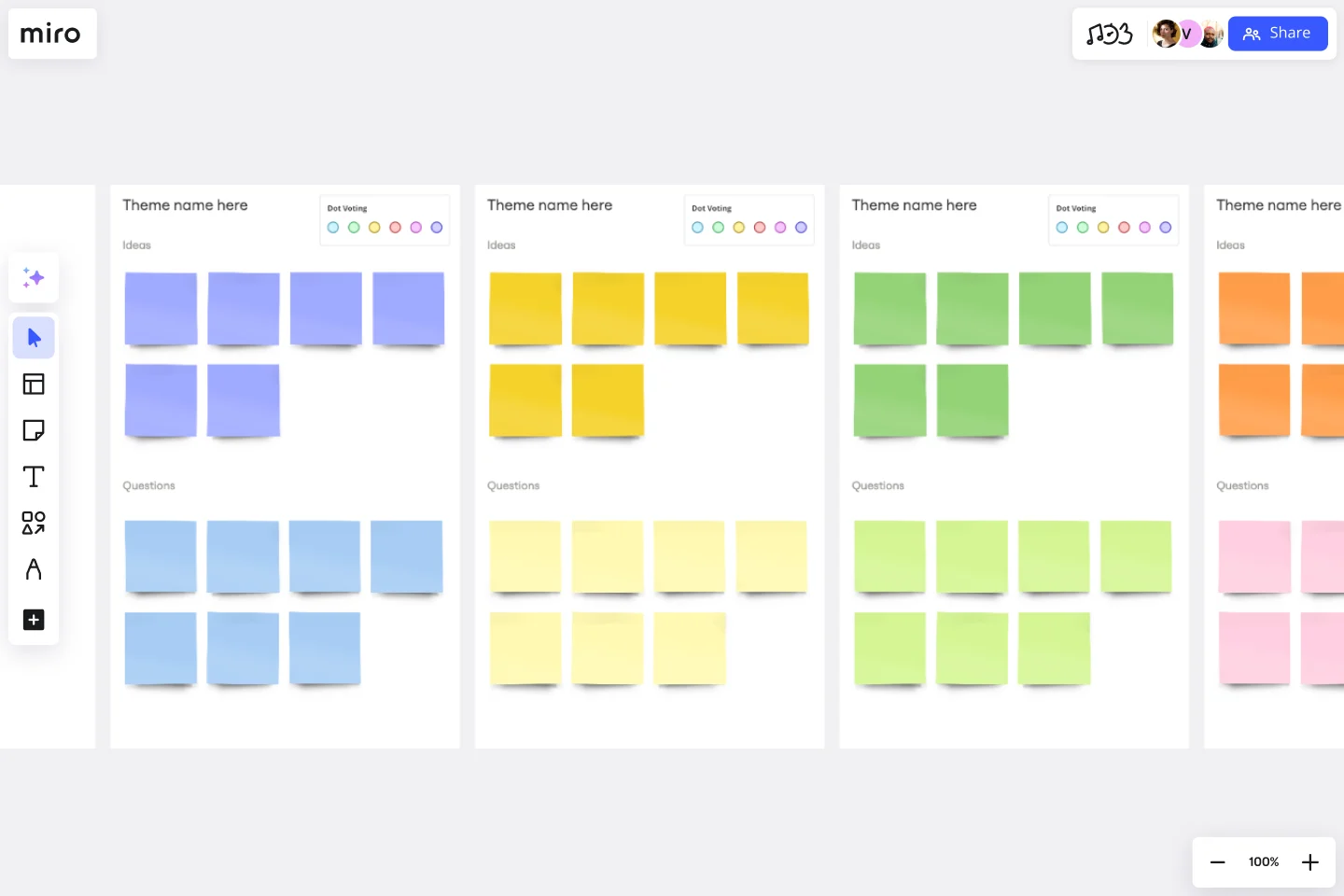
Miro is a versatile online whiteboard. It offers templates for affinity diagrams and real-time collaboration. Its infinite canvas lets you zoom in and out, making it easy to work with large amounts of data.
2. FigJam
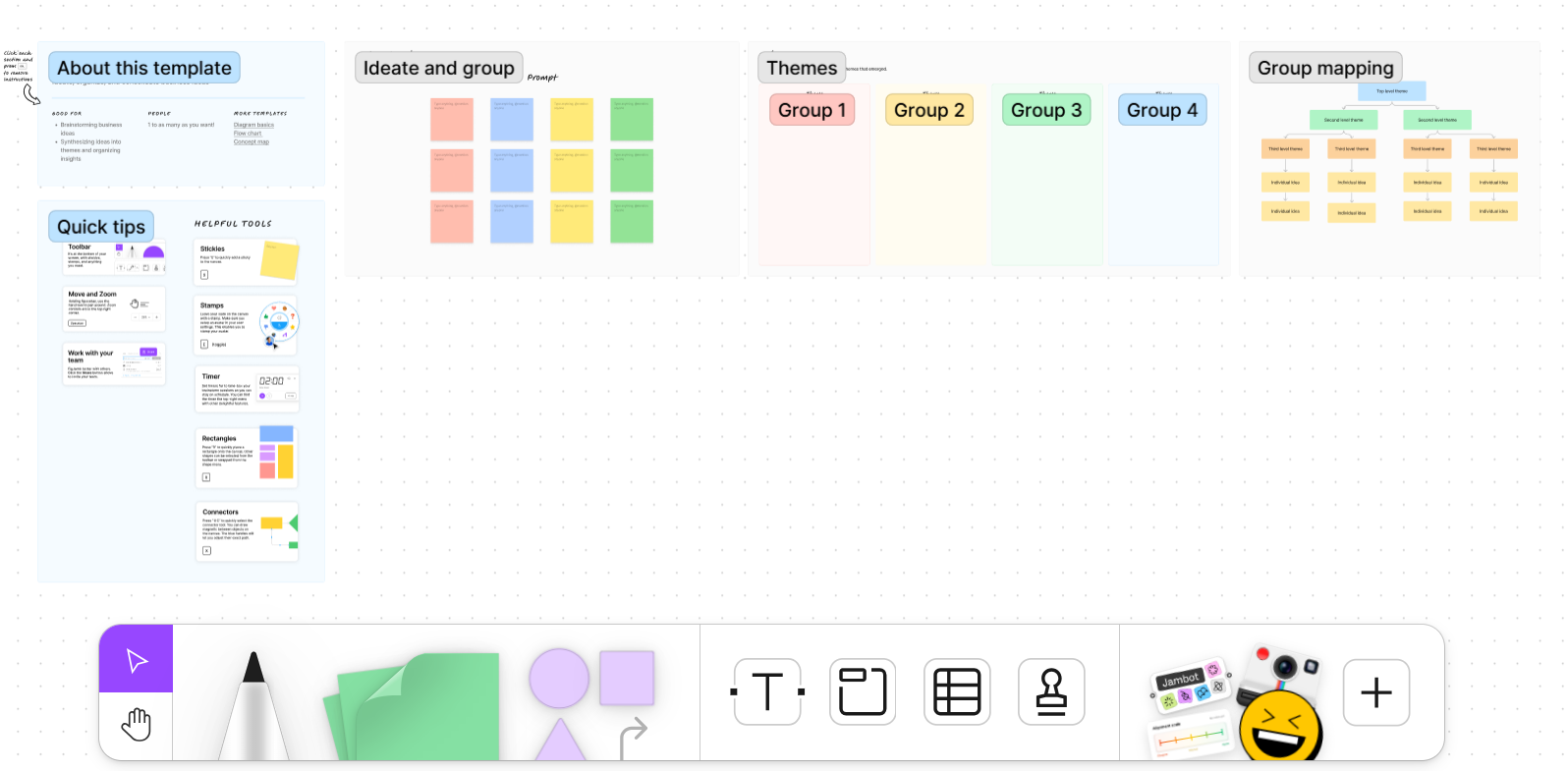
FigJam, created by Figma, is built for brainstorming and diagramming. It's user-friendly and integrates well with design workflows. FigJam's sticky note tool and grouping features are perfect for affinity mapping.
3. Canva
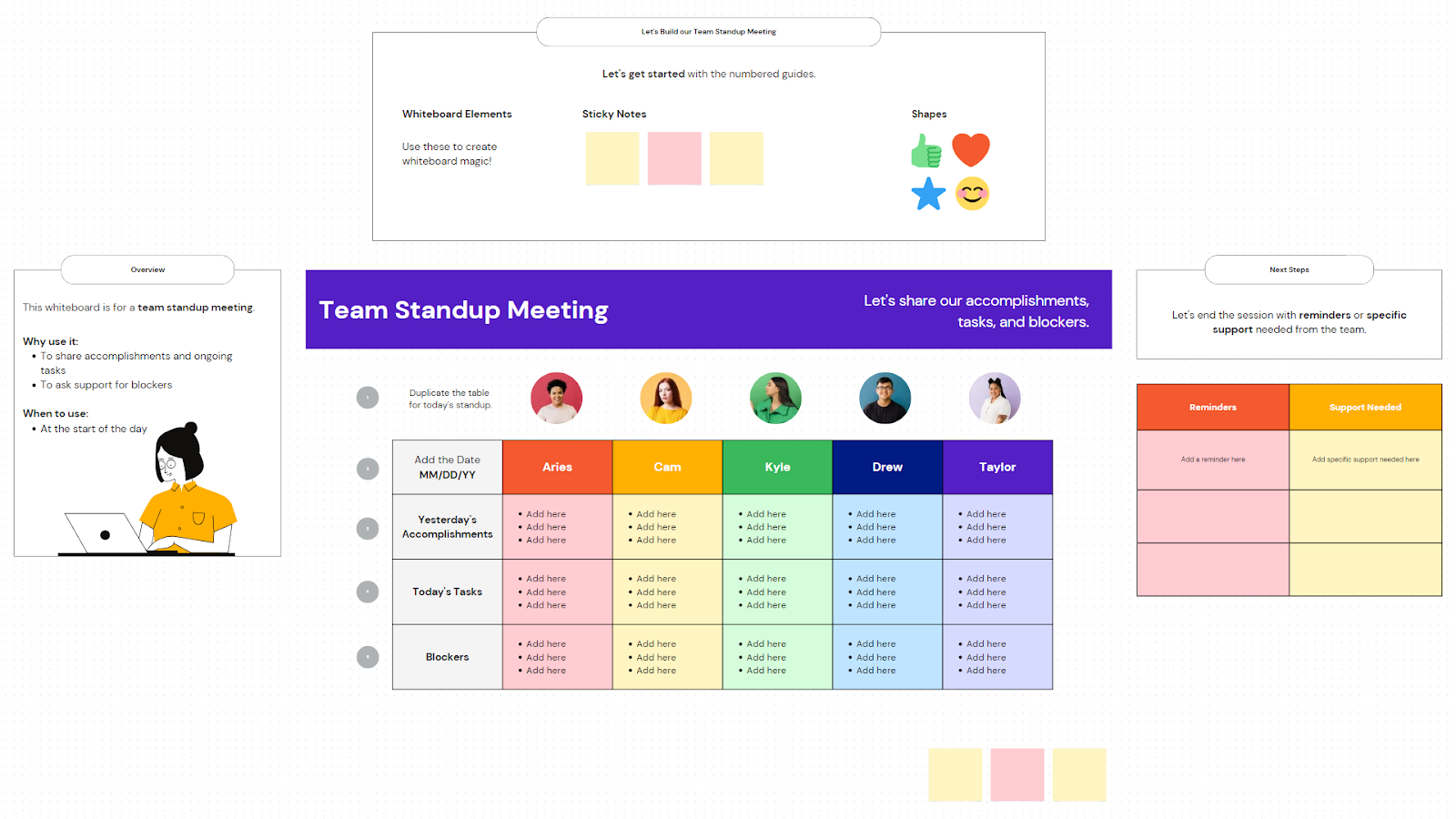
While Canva is known for graphic design, it also works for affinity diagrams. It offers customisable templates and drag-and-drop functionality. Canva's strength lies in its ability to create visually appealing final presentations of your affinity map.
Using Affinity Designer
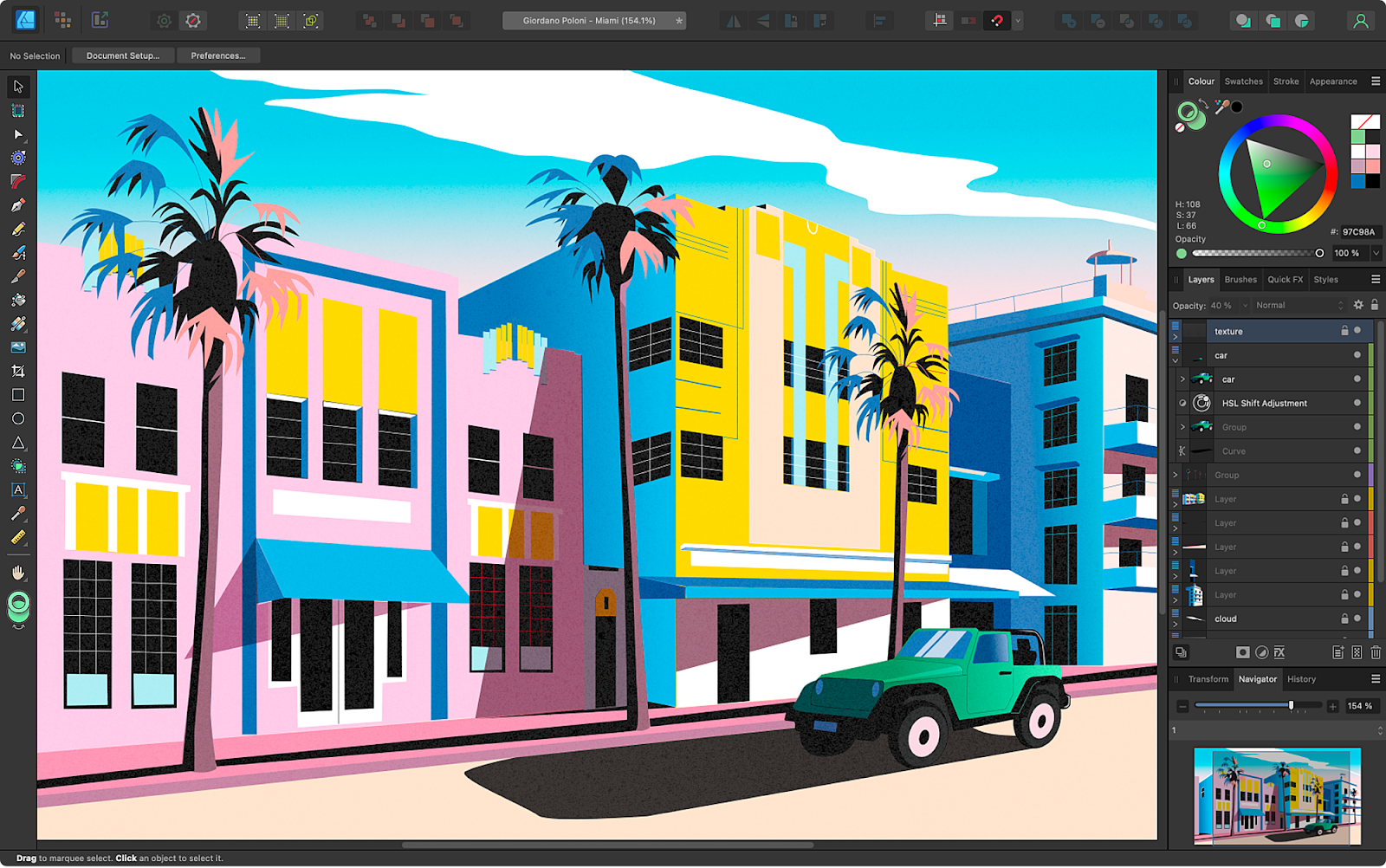
How to create a template in Affinity Designer?
To create an affinity template in Affinity Designer, start with a new document. Set up your layout, add recurring elements, and create styles for text and objects. Save your file as an affinity designer template (.aftemplate) file. This lets you reuse the design easily. Remember to leave placeholders for content that will change.
Is Affinity Designer as good as Adobe?
Affinity Designer is a strong competitor to Adobe Illustrator. It offers many similar features at a lower cost. Affinity designer excels in its speed and one-time purchase model. However, Adobe still leads in some advanced features and industry-standard status. Your choice depends on your specific needs and workflow. What features matter most in your design process?
How to use an affinity diagram template
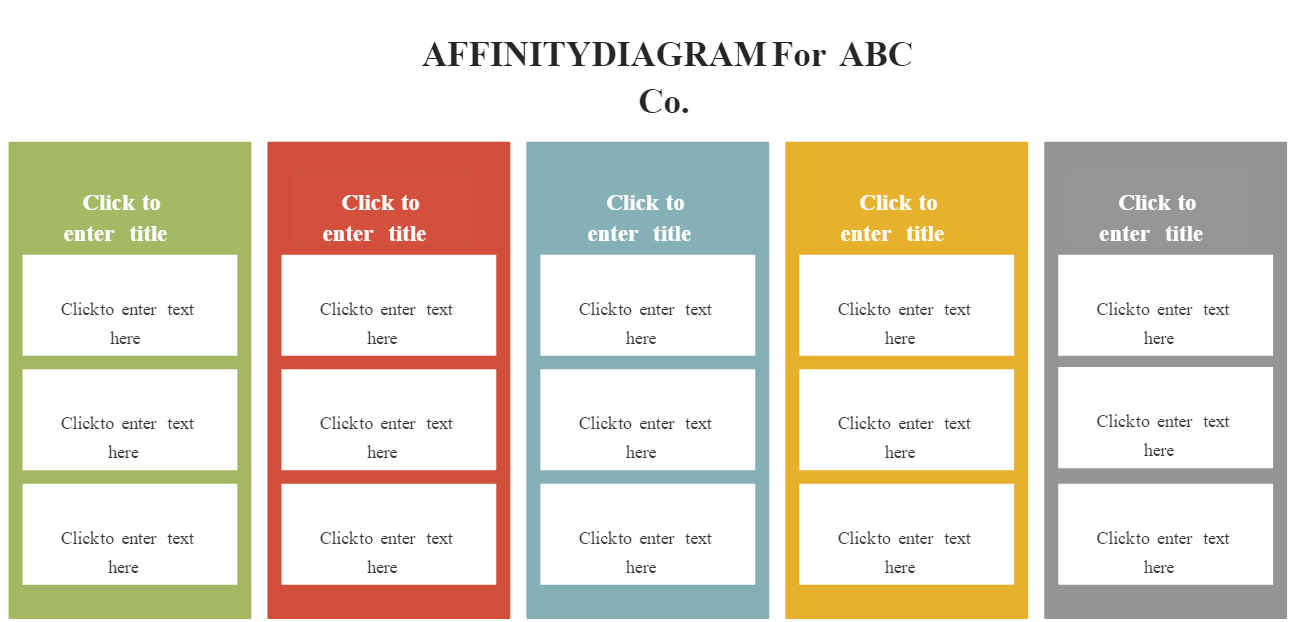
Affinity diagrams are a powerful tool for organizing large amounts of data. Whether you're synthesizing user feedback or grouping ideas from brainstorming sessions, the process is straightforward:
Here's a step-by-step guide to using an affinity diagram template:
- Gather data: Start by collecting all relevant data points that must be organized. This could be ideas, issues, feedback, or any other information.
- Prepare the template: Set up your affinity diagram template on a significant physical or digital workspace. This template should have space for numerous groups and their headers.
- Record data points: Write each data point on sticky notes or digital cards, depending on your medium. Each point should be on a separate note to facilitate easy movement.
- Sort into groups: Organize the notes based on their natural relationships. Don't force connections; let the groupings form organically.
- Assign headers: Once you have your groups, create a descriptive header for each one that summarizes the underlying theme or connection.
- Discuss and refine: Review the grouped data with your team. This discussion might prompt the reassignment of certain items or the creation of new categories.
- Draw insights and act: Use the organized data to draw insights, make decisions, or plan further research. The clarity gained from this organization should guide actionable steps.
Reader’s Tip: Start with broad categories. You can always split them into more detailed subgroups as patterns become clearer.
How to create a template in Affinity Designer
Affinity Designer is a versatile tool for creating visual assets like affinity diagrams. Follow these steps to create a custom template:
- Open affinity designer and start a new project.
- Set your document size Choose a size that fits your intended use (for example, a large canvas for grouping many notes).
- Create shapes for notes Use basic shapes like rectangles or sticky note icons to represent individual ideas or data points.
- Arrange and group: Set up different groups on the canvas to represent categories of information.
- Save as a template: Go to the file menu and save your design as a template. This allows you to reuse the structure for future projects.
Can I get Affinity Designer for free?
Affinity Designer offers a free trial for six months, allowing you to explore its full features with no obligation. After the trial, it requires a one-time purchase—no monthly subscriptions. This makes it a cost-effective option for designers compared to other software.
You can purchase Affinity Designer for Windows, macOS, or iPad, or opt for the universal license, which covers all platforms.
When to use an affinity diagram template
Affinity diagram templates are handy in scenarios where data needs to be sifted and understood collectively. Here are a few situations where employing an affinity diagram template can be particularly beneficial:
- Brainstorming sessions: When a team generates many ideas and needs to organize them into actionable groups, an affinity diagram helps cluster them based on their natural relationships.
- User experience research: In UX research, affinity diagrams can help categorize user comments, feedback, and behaviours, which can guide design decisions.
- Quality control processes: They are instrumental in identifying root causes of problems in manufacturing or service delivery processes by grouping related issues and their possible causes.
- Meeting debriefs: An affinity diagram can help consolidate key points and action items after complex meetings or workshops, ensuring alignment and understanding.
When are affinity diagrams used?
Affinity diagrams are typically used when organizing large amounts of unstructured data, such as during user research, brainstorming sessions, or after collecting feedback. They help identify patterns, relationships, and themes in the data, making them ideal for early-stage problem-solving or when team collaboration is needed to sort through complex information.
Reader’s Tip: Use an affinity diagram early in your research process to set the foundation for later analysis.
Wrapping up

Mastering the art of organizing data with an affinity diagram template can transform how you approach your research and projects. Whether using a free affinity diagram template to get started or exploring the advanced features of tools like affinity designer, understanding how and when to use these templates is crucial.
So, dive in and experiment with various affinity mapping templates and tools. With the right approach, you'll turn complex data into actionable insights and streamline your workflow. Ready to take your data organization to the next level? Explore and download the perfect affinity diagram template, Figma, or other affinity designer templates for free today!
FAQs
What are other names for affinity diagrams?
Affinity diagrams are also called KJ diagrams, thematic mapping, or affinity maps.
What is the difference between mind mapping and affinity diagram?
Mind maps organize ideas around a central concept, while affinity diagrams group data based on similarities without a central theme.
Can I get affinity designer for free?
Affinity designer offers a free trial for six months, after which it requires a one-time purchase. You can get affinity designer free templates in this free trial.
Where can I create an affinity diagram?
You can create an affinity diagram using tools like Affinity designer, Figma, or other diagramming apps. Additionally, you can download a free affinity diagram template and customize it according to your needs. This flexibility allows you to tailor the diagram to your specific project requirements, ensuring a streamlined and efficient organization of your data.
Does affinity have templates?
Yes, Affinity offers customizable templates for various design needs. Affinity has variety of templates including affinity analysis template, affinity diagram template, affinity map template and affinity designer template.
Does affinity publisher have free templates?
Yes, you can find templates for Affinity Publisher, including those available for free.
Does affinity designer have templates?
Yes, Affinity designer provides a range of free affinity designer templates that you can download or customize easily.
How to make an affinity map?
Create an affinity map by grouping ideas or data points based on relationships, either manually or using design tools like affinity designer.
Where can I find assets for affinity designer?
You can find assets such as brushes, fonts, and templates on affinity’s add-ons section or from third-party sources.
Is affinity designer as good as Adobe?
Affinity designer is considered a strong competitor to Adobe Illustrator, offering powerful vector and raster design tools at a one-time price.
Can you get affinity for free?
Affinity products are available with a six-month free trial. Afterwards, they require a one-time purchase. For example, you can get free affinity designer templates and free affinity diagram templates.


.png)




.png)

.png)

.svg)


